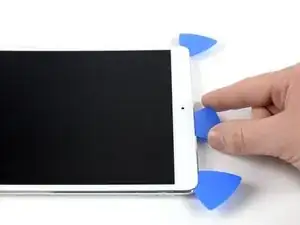Introduction
Tools
-
-
You may need to reapply heat repeatedly throughout this process to prevent the adhesive from cooling and hardening.
-
Prepare an iOpener and place it on the bottom edge of the iPad's screen for about two minutes.
-
-
-
Place a suction cup next to the iPad's home button and press down to create a seal.
-
Firmly pull up on the suction cup to create a small gap between the front panel and the rear case.
-
Once you've opened a sufficient gap, insert an opening pick into the gap.
-
-
-
Slice through the adhesive under the screen by sliding the pick along the edge of the display, towards the bottom left corner.
-
Leave the pick in place temporarily to prevent the adhesive from re-sealing.
-
-
-
Apply heat to the left edge of the iPad for about two minutes, or until it's slightly too hot to touch comfortably.
-
If necessary, re-heat your iOpener for a few seconds or until it's a bit too hot to touch. Be careful not to overheat the iOpener, or it may burst.
-
Insert a second opening pick at the bottom left corner of the iPad.
-
Slide the second opening pick along the left side of the display to separate the adhesive underneath.
-
Leave the opening pick inserted near the top left corner of the iPad to prevent the adhesive from re-sealing.
-
-
-
Apply heat to the top edge of the iPad for about two minutes, or until it's slightly too hot to touch comfortably.
-
-
-
Insert a third opening pick at the top left corner of the iPad.
-
Use the opening pick to cut the adhesive under the top edge of the iPad by sliding it to the top right corner.
-
-
-
Apply heat to the final, right edge of the iPad for about two minutes, or until it's slightly too hot to touch comfortably.
-
Insert a fourth opening pick at the top right corner of the iPad.
-
Slide the opening pick down to the bottom right corner to cut the adhesive.
-
Slide the opening pick around the bottom right corner—pausing to apply more heat if needed—and cut the remaining adhesive on the bottom edge, but stop before you reach the home button.
-
-
-
Insert a fifth opening pick at the top of the iPad near (but not directly on) the front-facing camera.
-
Gently twist the pick to separate the display assembly from the iPad.
-
If needed, apply more heat and/or cut any remaining adhesive that prevents the display from separating.
-
-
-
Lift the display assembly from its top edge and carefully slide it up (towards the front-facing camera and headphone jack), until the screw that secures the battery power connector is revealed at the bottom.
-
-
-
To disconnect the battery, slide one prong of a battery blocker or the tip of an opening pick under the battery power connector to ensure the power circuit is interrupted.
-
Leave the battery blocker in place as you work.
-
-
-
Slowly lift the display from its top edge, being careful not to strain the attached ribbon cables.
-
Remove the two 1.3 mm Phillips screws securing the display connector cover bracket.
-
Remove the display connector cover bracket.
-
-
-
Use a spudger to disconnect the two visible display flex connectors by gently prying them straight up from their sockets.
-
-
-
Carefully pry near the top of the logic board to release the adhesive.
-
Pull logic board with the lightning connector away from the main housing.
-
To reassemble your device, follow these instructions in reverse order.
3 comments
On the cellular model be sure to disconnect the two antenna up by the front facing camera on the board as well as the sim card reader connector by the battery connector.
Chris -
Just wanted to share that an easier route is to use an eBay iPad logic board service. You mail your iPad in and they fix and return ship. I have availed services from two sellers for my iPad pro 10.5, once to replace the charging port and a second time when something shorted out on the logic board. Local repair shops can plug in a little tester into the lightening port to test whether it’s a broken connector, burned out tristar power IC or something else shorted out. Depending on where you live, it may be cheaper to just mail in to eBay sellers. Depending on the issue, it can be around ~$100 total to just replace a connector or shorted component, including mailing costs.
AGhosh -
Can you replace the logic board w/an (upgrade)A12 chip logic board?
Im broke musician desperate for midi functions & logic plz and ThaNk yOu
🙏