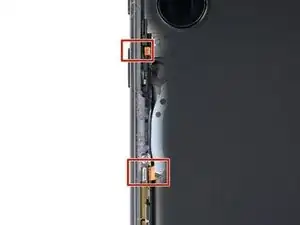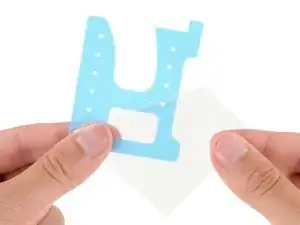Introduction
Follow this guide to replace a dead or worn-out battery in your Samsung Galaxy S23 Ultra.
If you need to replace the screen and battery assembly (the frame, screen, and battery together as one piece), follow this guide.
Your phone's lithium-ion battery has a limited lifespan. If your phone dies quickly and doesn't hold a charge, it may be time to replace the battery.
Note: Retaining water resistance after the repair will depend on how well you reapply the adhesive, but your device will lose its IP (Ingress Protection) rating.
Tools
-
-
While you wait for the adhesive to soften, note the following:
-
There's adhesive securing the back cover around the perimeter of the frame.
-
-
-
Apply a suction handle to the back cover, as close to the center of the right edge as possible.
-
Pull up on the suction handle with strong, steady force to create a gap between the cover and the frame.
-
Insert an opening pick into the gap.
-
-
-
Slide the pick back and forth along the right edge to separate the adhesive.
-
Leave the pick inserted near the bottom right corner to prevent the adhesive from resealing.
-
-
-
Insert a second opening pick at the bottom right corner.
-
Angle the pick upward to match the curved edge and rotate it around the bottom right corner.
-
-
-
Slide your opening pick to the bottom left corner to separate the adhesive.
-
Leave the pick in the bottom left corner to prevent the adhesive from resealing.
-
-
-
Insert a third opening pick at the bottom left corner.
-
Angle the pick upward to match the curved edge and rotate it around the bottom left corner.
-
-
-
Slide your opening pick along the left edge to separate the adhesive, stopping when you reach the power button.
-
Leave the pick in the left edge to prevent the adhesive from resealing.
-
-
-
Insert an opening pick in the gap at the top right edge.
-
Angle the pick upward to match the curved edge and rotate it around the top right corner.
-
-
-
Slide the pick to the top left corner to separate the adhesive.
-
Leave the pick in to prevent the adhesive from resealing.
-
-
-
Insert an opening pick in the gap at the top left edge.
-
Angle the pick upward to match the curved edge and rotate it around the top left corner.
-
-
-
Slide the pick toward the bottom camera to separate through the remaining adhesive, stopping before you reach the power button.
-
-
-
Grab and remove the back cover.
-
Remove any adhesive chunks with a pair of tweezers or your fingers. Apply heat if you're having trouble separating the adhesive.
-
If you're using custom-cut adhesives, follow this guide.
-
If you're using double-sided tape, follow this guide.
-
-
-
Use the pointed end of a spudger to pry up and disconnect the NFC antenna press connector from the motherboard.
-
Repeat for the wireless charging coil press connector.
-
-
-
Insert an opening pick between the right edge of the wireless charging coil and the battery.
-
Slide the pick along the right edge to separate the adhesive.
-
-
-
Insert an opening pick between the top edge of the wireless charging coil and the frame.
-
Slide the pick toward the right edge to separate the remaining adhesive.
-
-
-
Use a Phillips screwdriver to remove the five 3.5 mm-long screws securing the NFC antenna and charging coil.
-
-
-
Insert the pointed end of your spudger between the upper right corner of the loudspeaker and the frame.
-
Pry up to unclip the loudspeaker from the frame.
-
-
-
Use your spudger to pry up and disconnect the secondary interconnect cable press connector from the motherboard.
-
Repeat for the primary interconnect cable.
-
-
-
Use your spudger to pry up and disconnect the secondary interconnect cable press connector from the charging board.
-
Repeat for the primary interconnect cable.
-
-
-
Use the point of your spudger to pry up and disconnect the screen press connector from the motherboard.
-
-
-
Use the flat end of your spudger to pry up and disconnect the screen press connector near the bottom of the phone.
-
-
-
Use the point of your spudger to pry up and disconnect the left 5G mmWave antenna press connector.
-
Use your finger to push the antenna cable away from the battery.
-
-
-
Use your fingers to carefully peel the large blue battery pull tab from the left side of the battery.
-
-
-
Use your fingers to peel the two small tabs from the top and bottom corners of the battery's left edge.
-
-
-
With one hand, fold the two upper and lower tabs out of the way of the battery and firmly hold them down against the frame.
-
With your free hand, grip the blue center pull tab and pull straight up to fully separate the battery adhesive.
-
Lay the battery over the right edge of your phone.
-
-
-
Orient the replacement adhesive so the clear liner is on the bottom and test-fit it into the battery recess.
-
-
-
Remove the large clear liner to expose the battery adhesive.
-
Carefully place the adhesive into the battery recess.
-
-
-
Firmly press the adhesive into place with your fingers.
-
Use the flat end of a spudger to firmly press down on the entire surface of the adhesive to secure it to the frame.
-
-
-
Hold the battery above its recess and reconnect the press connector—this ensures proper fit and alignment.
-
Firmly press the battery into its recess to secure it with the adhesive.
-
Disconnect the battery before continuing.
-
To reassemble your device, follow these instructions in reverse order, starting with this step.
For optimal performance, calibrate your newly installed battery after reassembling your phone.
Take your e-waste to an R2 or e-Stewards certified recycler.
Repair didn’t go as planned? Try some basic troubleshooting, or ask our Answers community for help.