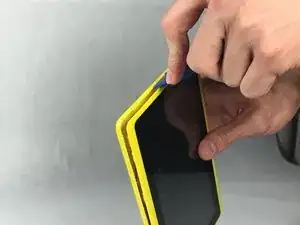Introduction
The replacement of the charging port in the Zeepad 7DRK is a moderately difficult task but the execution is quite simple given the right tools and the right help. The main aspect of this guide is the removal of the motherboard which the charging port is attached to. This may require prior knowledge with soldering and how to use a soldering iron properly since the port is soldered onto the motherboard.
Tools
-
-
First find the power and volume buttons so that you are familiar with their location.
-
The smaller button is the power button and the larger button is the volume button.
-
-
-
To open the tablet, use one of the soft-tip prying tools.
-
It is easiest to start by using the corner of the tool first and sliding the rest in. Then carefully move the tool around the edges of the tablet until it separates.
-
-
-
In the first picture you will see the power button. Notice the small plastic ring that sticks out the side, this is so the piece can be positioned easily when you put it back together.
-
In the second picture, the volume control button is shown. Again notice the small locator rings.
-
-
-
With the two halves of the tablet apart, you will see the motherboard. It is held on by three screws as well as three wire strips.
-
-
-
There are three wire strips that connect to the motherboard via small plastic clips. they connect to the backlight, battery, and screen shown in the first image.
-
To detach the two connections on the left, for the screen and back-light, you must slide two blue tabs on either side of the wire strip upwards as shown in the second and third image.
-
-
-
Take out the screws using a small phillip's head bit. The three locations of the screws are shown.
-
-
-
For the third connection, to the battery, the plastic piece that holds the wire strip in has a blue tab that rotates upward to release. The pivot point on one side is shown using the screw driver.
-
-
-
With all the plastic pieces that hold the wire strips in place loosened, you can take the wire strips out and remove the motherboard form the rest of the tablet.
-
Place it upside down on your work space and you will see the charging port.
-
-
-
The charging port is soldered onto the motherboard in four locations.
-
There are two points on the inward facing side as shown in the first image, and there is one point on either side of the port.
-
To completely remove the port, use a soldering iron to melt the solder holding on the port and gently disconnect the port form the motherboard.
-
To reassemble your device, follow these instructions in reverse order.