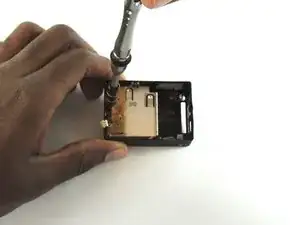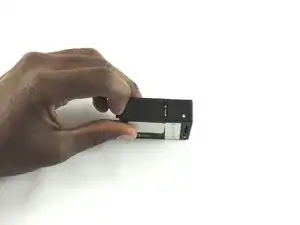Introduction
Replace the battery housing when the device will not power on but the battery has been verified to work.
Tools
Parts
-
-
Using a #00 Phillips head screwdriver, remove the following screws:
-
One 4.6 mm screw
-
Three 8.2 mm screws
-
Two 6.1 mm screws
-
-
-
Insert a metal spudger between the back plastic housing and the camera board assembly. Working around the edge to be careful of the inner components, carefully remove the camera.
-
-
-
Using tweezers, remove the ribbon strip by pulling on it. This will remove the connection.
-
Push down on the three wires with the metal spudger and the clip will disconnect from the motherboard.
-
To reassemble your device, follow these instructions in reverse order.
2 comments
Hi, I have a big problem, I don’t get the ribbon from Step 4 back on, do you got any advice? I’m running out of ideas how to get that in…
one crucial thing in step 2, upperleft (red) screw must be switched with botom left (orange) one. I have punctured my gopro housing with screwing an 8.2 mm screw on the bottom left hole... Besides that. very helpfull guide!