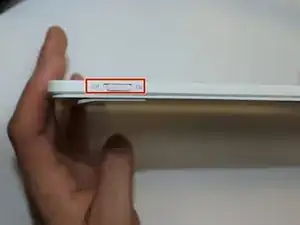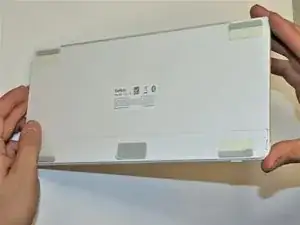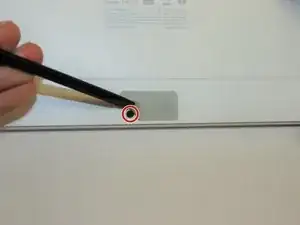Introduction
If your Belkin Bluetooth keyboard (model F5L114) is not responding, a battery replacement may be needed.
Batteries do not last forever, even rechargeable ones. Replacing the battery renews the life of the keyboard for many more years keeping it out of landfills.
Before starting, make sure that the battery is a possible issue. Use different chargers to test that a faulty charger is not the case. If no charger makes the keyboard turn on, the charging port on the device could be the issue.
Before beginning, make sure to unplug anything connected to the keyboard.
Tools
-
-
Pull back gently on the left side of the bottom-left rubber foot enough to expose the small screw.
-
-
-
Pull back gently on the bottom left corner of the middle rubber foot enough to expose the small screw.
-
-
-
Pull back gently on the right side of the bottom-right rubber enough to expose the small screw.
-
-
-
Insert the spudger into the space next to the right screw area.
-
Gently pry open the battery case.
-
To reassemble your device, follow these instructions in reverse order.
4 comments
Hi, I would like buy another battery for my keyboard. May you help me please?
I’m not 100% sure but I think you can find them on Amazon.
Where can I buy a new battery?
I think you can find them on Amazon.