
Setting up and Using Gamebase64 with CCS64v3 Beta
This document aims to help you set up the GameBase frontend with the new version of CCS64, with the express purpose of playing games online over the dedicated GB64 kaillera server. It is aimed at the absolute beginner, so for those who are struggling to work out how to play online games, or who just want to set up the new CCS64 with gamebase, it is hopefully a good place to start. For those who know what they're doing - bear with us!
First off, CCS64 V3.0 Beta 1.1 (or later) needs to be set up as an emulator in Gamebase. You will need the latest copy of CCS64, available from http://www.computerbrains.com, and GameBase running, with the paths to games configured correctly.

Please note that if you want GameBase to autoload and run games in CCS64 v3, you should be able to use the same GEMUS script that CCS64 v2.0 uses.
Add the emulator
On the main set of GameBase menus, move to the GEMUS drop-down menu and select Manage Emulators.

From here, you need to select the New icon in the top left in order to add a new emulator.

The next screen you see is the Emulator
Properties screen.
Type in the name for which you would like CCS64v3 to appear. I've gone for the
obvious title.

Press the Emulator Path\Filename: Browse button, and you get the following file searching selector pop-up. Navigate to the place you installed CCS64v3, and choose the ccs.exe program, before pressing Open.

Once you have completed these parts, press the New icon in the Script Files section.
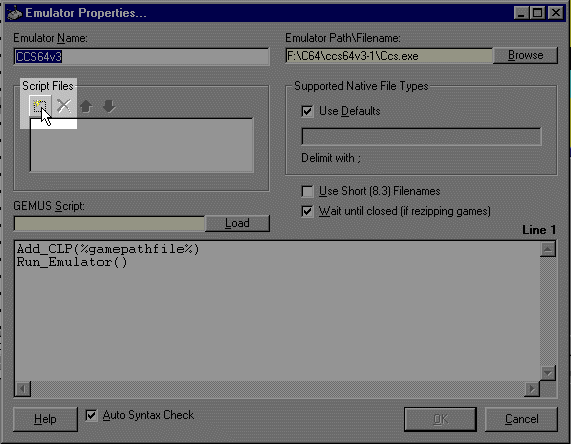
A similar dialogue box will appear - you should choose the c64.cfg file which is in the same folder as the executable.

After choosing this, click the Load button underneath GEMUS Script: and choose the script you dropped into the correct folder back in the initial stages. Press Load when you've done this.

A few more things to do, and we're
all set. Untick the Use Defaults tickbox, and type in d64;t64
to the long textbox below it.
Tick the Use Short (8.3) Filenames box, and untick the Wait until closed (if rezipping games) box.
Then click OK to finish.

The new emulator should appear in the drop-down GEMUS menu, and also when you right-click the Play Game button at the bottom of GameBase. You can change the order the emulators appear by choosing to Manage Emulators, selecting one, and using the up/down arrows to reorder them.

Customising the Gamebase list (Not essential, but nice)
Finding the games which are 2 or more players simultaneously amongst the full set of GB64 images will take a while, so you can set up a customised view to only list games which you would could play against someone online. The settings would be be:


Starting a game....
In this example, we'll use the Firebird classic, Arcade Classics. As well as having reasonable conversions of some golden oldies (and a great Rob Hubbard soundtrack), two of the games are for two players.
Choose Arcade Classics, and then right-click Play Game, and move to the new added emulator title (I called it CCS64v3)

Your CCS64v3 box should pop up on screen, blinking away.

It would be good at this point to set your input up so as not to have conflicting set-ups with other possible players. Each player needs to have their controls set so they do not interfere with the other players, though it is possible that the other player can control your movements should they match exactly or partly.
To amend your settings, press F9 and use the up/down arrows to the Options menu, and press Return.
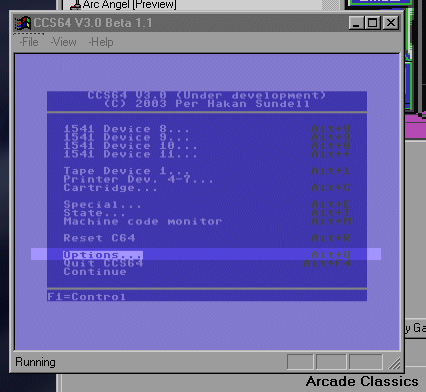
Now select Input from the menu that follows, and press Return.
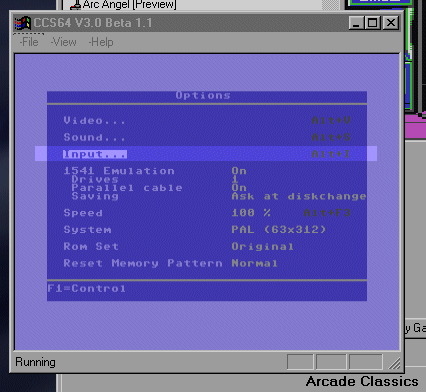
We recommend that you first of all decide how you will control your player. If you wish to use a control pad or joystick, select it, and if you wish to use keys or have a mappable joystick, select Key-Set 1. Choose NONE for the other players controls and move down to Define Joystick Keyset (Stopping at Calibrate Joysticks if you need to do so for your controller).
| Control Port 1 | Control Port 2 | |
| Player One | Joystick 1 / Keyset 1 | NONE |
| Player Two | NONE | Joystick 1 / Keyset 1 |
Remember to try to ask your opponent which port their input device is set us to use to ensure you have opposing inputs, and if you will be using the same keys for the game (if you are both using keyboards)

Redefine your chosen keys if you wish by choosing the Key-Set 1 by moving left/right arrow keys, and then use up/down to choose the input, before pressing Return and then the keyboard character you wish to use for that input stroke. To make an input stroke Undefined, select it, press Return, and then press Esc. This is so that you will not be able (accidently or otherwise!) to control the other player's character during gameplay.

If every user had their controls set up as Port 1 = Key-Set 1, and Port 2 = NONE, no-one would be able to play anyone else as we'd all control the same player. Before starting a game, players will have to decide who will use which port. You can run ccs64.exe and press ALT-F10 to switch joystick ports. Do this before starting a game up through Kaillera. Note that once you have entered an online game, you cannot change any emulator options or features, so they have to be in sync before you start a game together. This is where the Chat boxes come in handy, but more on this later.
Starting a game
Now your joysticks are set up, and the game file is ready, go back to the main menu by pressing Esc a few times. If you go back to the C64 screen, press F9 to get to the main menu.

If the game has a .t64 file extension,you need to select Tape Device 1... , and if the game is a .d64, you need to select 1541 Device 8... CCS64v3 currently only accepts .d64 and .t64 files. If you want to play a game online which isn't in either of these formats, you may need to search the web for a .t64 or .d64 version and distribute that you your opposing player.
Upon pressing this, you should see something like the following. Your selected gamefile should be listed, as well as the other drives on your machine, and any other gamefiles that are languishing in this particular folder. DO NOT select the game you wish to play online, that bit comes later! You need to use the down arrow to move the cursor over the (Dir) . option, and then press F3 to start a Multiplay game. Note: You can only play the games which are listed on this screen once you have entered the Kaillera client.

The Kaillera Client pops up at this point, and servers will populate your All Servers Tab. This may take some time to fully populate, so its is worth waiting until some nice pings come up and don't click on a server too soon. You can try any of the servers, but it is advisible to sort them by Ping (click the Ping header) and choose the smallest one possible. You will get a better game with less lag between players. Of course, these servers are used for MAME, UAE (an Amiga emulator), and a wide variety of other Kaillera enabled clients, and so it is unlikely that you will find a C64 fan ready and waiting for you unless you've previously arranged it!

To connect to the GB64 Kaillera server, press Enter IP..., shown above, and type in the pop-up box the server address - 217.199.168.97 , before pressing Connect.

The server details window will hopefully then appear. This contains a chatroom (top-left), a list of users (top-right), and games in process (bottom). At the very bottom of this, you have the option to Create [a] New Game, where the game chosen should appear, categorised by letter. If the game doesn't appear, exit Kaillera (press Cancel) and go back to the main CCS64 menu (Esc, then F9), selecting the other d64 or t64 option, before returning. If the game still doesn't appear, it is probably not a t64 or d64 file.
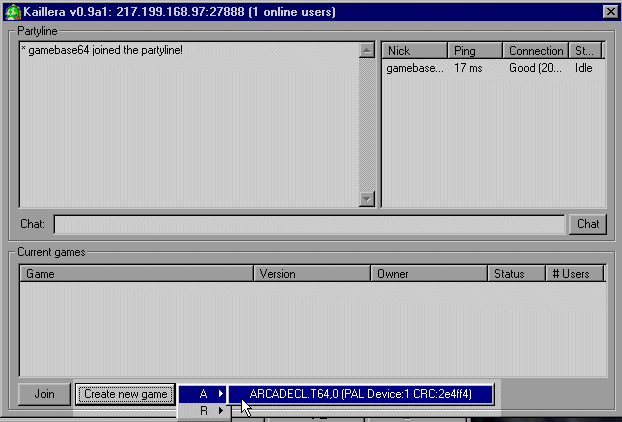
You can join currently waiting games by choosing the game in the Current Games box and pressing Join. We would advise you chat with your opponent before starting the game to ensure your control configurations will not conflict. Should they, you'll need to exit, reconfigure and re-enter the server through the same route.
Should you wish to start a game, choose your game as in the screenshot above, and then wait for another player to join you before pressing Start Game.
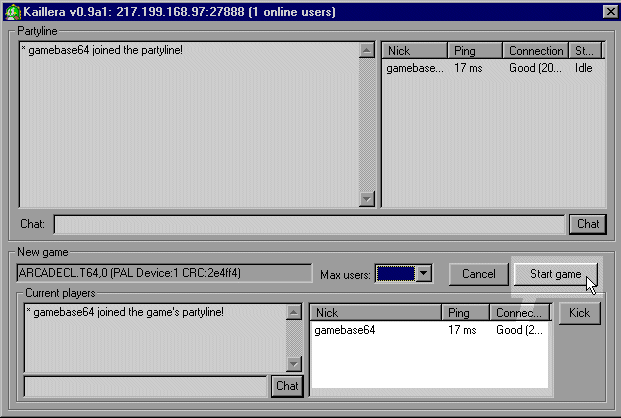
To join an existing game, you need to have exactly the same game with matching CRC available in your dropdown box. Instead of starting a new game, you just need to double-click the game waiting to start. The filename and CRC values of the game-file have to be exactly the same for all users who wish to start and join a game, otherwise the client will not let you. If your oppenent uses IRC, ICQ or Messenger, send them the same copy of the game you have to start playing, or point them at a link to the GB64 version (assuming you're using that one too!) Note that if you have been playing this version of the game and it has a highscore saver or similar, your gamefile may differ from the one on the GB64 website and therefore won't match up. You could move this copy to a different folder, or simply write down your high scores should you wish to keep them, and get the original GB64 gamefile again.
During the Multiplay session, no menu setting can be reached or changed. Therefore, remember to set correct settings for input devices etceteras before entering the Multiplay menu. The Multiplay session is ended by pressing either Alt, Alt Gr, F9 or the F10 keys.
Closing a game
When you have finished a game, there is a 'safe' method of closing the emulator and Kaillera windows without causing a crash.
Press F9, Close the chat window, then the server window, and then CCS64 itself.
You can then easily select another game, and go through the process to get back into the GB64 Kaillera server.
Troubleshooting
If you experience problems and crashes with the kaillera client, download
an older version of the client, kailleraclient-0.9a1.zip,
rename the newer client for future use, unzip this file and replace the newer
file with it.
If the kaillera window crashes and you cannot get it to restart properly, you will need to delete the kaillera.ini file from your c:\windows\ folder and start CCS64 up again to re-initialise the client. Beware that you will lose any servers listed in your Recent tab in the client window.
Do not try to use full screen mode with ccs64v3 if you wish to play online - this is a problem with kaillera rather than ccs64 and happens in the MAME kaillera version as well.
Finally...
The CCS64
forum is hosting a section dedicated to
feedback from experiences you get with the software. We would also be interested
to know when you are planning to play, which games work well over the net, and
generally how the server performs. Please let us know these things in the GB64
NetPlay Forum.