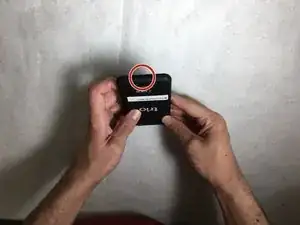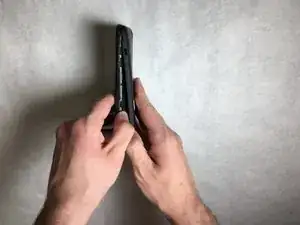Introduction
Tablet screens often get damaged, this guide will walk a user through the steps of replacing a damaged screen. It is important to be careful about damaging parts, as most pieces are fragile.
Tools
Conclusion
To reassemble your device, follow these instructions in reverse order.
One comment
How can I do step 5? Do i need to push on the rectangle slots? It’s not very descriptive.