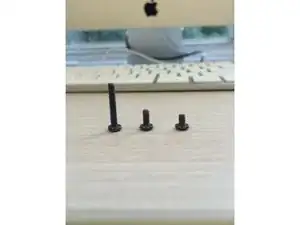Introduction
Tools
-
-
Flip laptop over.
-
Slide entire battery pack toward the edge of the laptop in order to unlock it.
-
Remove battery from bottom of laptop.
-
-
-
The F4 screws are located along the two long sides of the edge of the battery panel. The F6 screws are located along the opposite side of the bottom of the laptop from the battery. The F10 screws are located at each of the four corners of the bottom of the laptop.
-
Remove all screws labeled F4, F6, and B10 from the back panel using the Phillips #00 screwdriver.
-
There should be 8 F4 screws, 6 F6 screws, and 3 B10 screws.
-
(If screws are severely stripped, the use of pliers and tweezers may be necessary.
-
-
-
As you remove the screws, remove each panel that the screws were holding down.
-
Place the panels and corresponding screws to the side so you don't lose them.
-
-
-
Turn over the laptop and open it so you can see the screen.
-
Begin to remove the keyboard by taking off the panel that sits above the keyboard using a flat head screwdriver.
-
-
-
Remove the B16 screws under the keyboard using the same Philliips head #00 screwdriver. There should be 6 B16 screws.
-
Remove the keyboard.
-
The keyboard will remain attached to the device by an electronics ribbon. Removal of the ribbon is unnecessary.
-
-
-
Once you have taken out all the screws, pull the back panel apart from the rest of the laptop.
-
-
-
The entire green plank that spans the bottom of the laptop, including underneath the other pieces shown above is the motherboard.
-
-
-
All components which connect to the motherboard are held in place by 8 gold screws. Remove each of these using the Phillips #00 screwdriver.
-
Unplug and unscrew the blue sound card, shown in the picture, using the same Phillips head #00 screwdriver.
-
-
-
Unscrew and remove the power/USB card using the Phillips head #00 screwdriver. The power/USB card is the white plastic piece in the bottom corner of the laptop, shown in the picture.
-
-
-
Unscrew and remove the combined CPU/cooling unit using the Phillips head #00 screwdriver.
-
As shown in the picture, the CPU/cooling unit is the round device.
-
-
-
Unscrew the four corner screws on the motherboard using the Phillips head #00 screwdriver, and remove the motherboard from the laptop casing.
-
Put your new motherboard in its place, and reverse these steps to reassemble the laptop.
-
To reassemble your device, follow these instructions in reverse order.
4 comments
Thanks ————-
Very interesting. I am trying to repair the power/usb card thanks to your tuto
A B -
One question: i am not able to remove completely the back panel on step 7. The right corner remains stuck, without any screw visible on this corner. I tried to pull, put it seems that I am going to break it down…
A B -