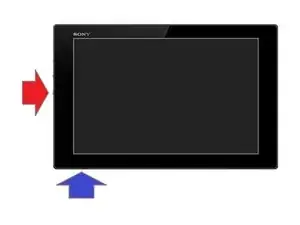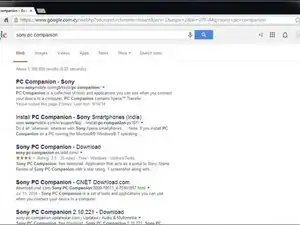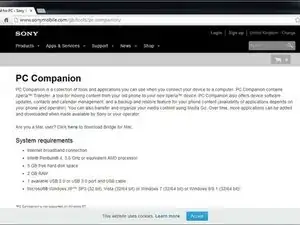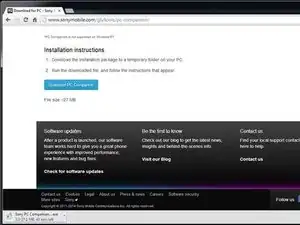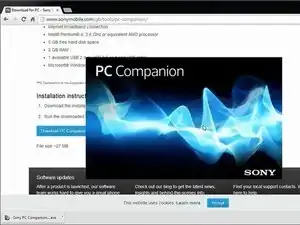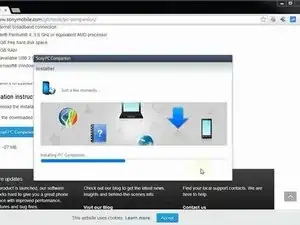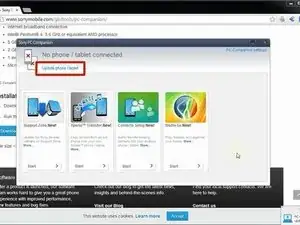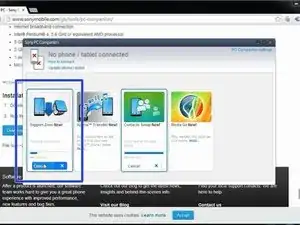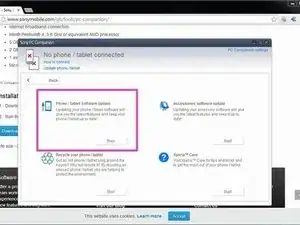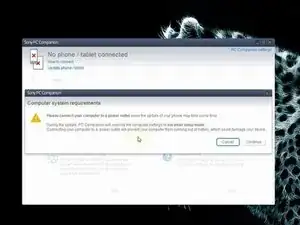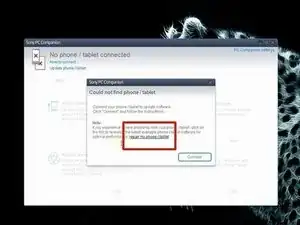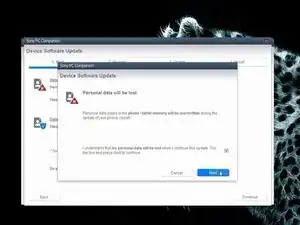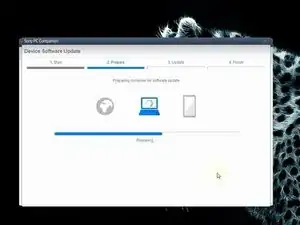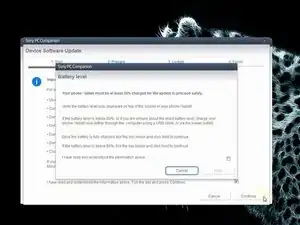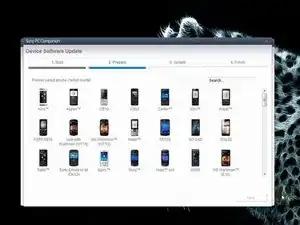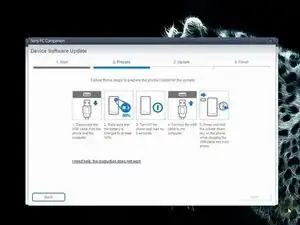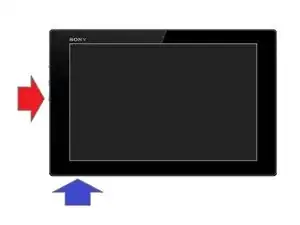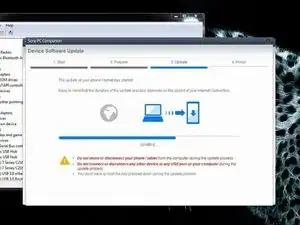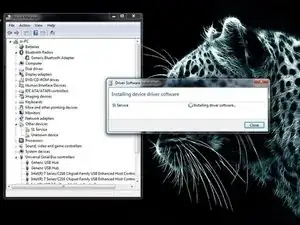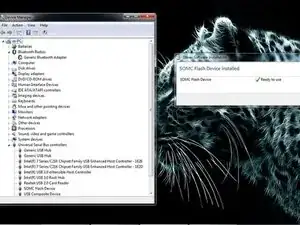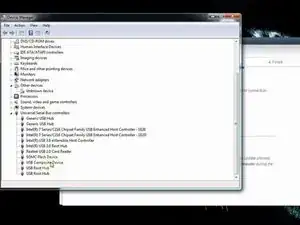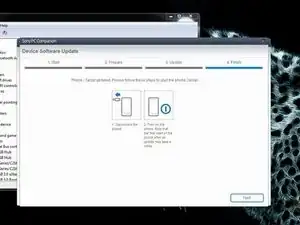Introduction
In this manual we will show you how to do soft, hard (factory) reset and how to change firmware in case of forgotten Password, PIN, Pattern lock.
If you forgot your password and you can't log in your tablet with your Google account or backup PIN, then you must do factory reset.
This procedure will erase all your personal data.
-
-
From here you can update firmware to your devise but it must be powered on not screen locked.
-
Start "Support Zone".
-
Select "Phone / Tablet Software Update".
-
-
-
Switch off the tablet. If you can't do this, press and hold for more time the power on button.
-
Press and hold the volume down button until you connect the micro USB cable.
-
When the PC recognized the device, PC companion will download the latest firmware version and will upload it to your tablet.
-
-
-
If your PC can't recognize your tablet, you must install drivers for it. Search in the internet for "S1Boot Fastboot" drivers, or download the drivers from the link below.
-
-
-
-
When PC Companion finished, disconnect the tablet and switch it on.
-
The device is at factory state, with the latest firmware version and erased security protection.
-
.
-
Did you do it successfully?
-
To reassemble your device, follow these instructions in reverse order.
2 comments
How to remove a password, you need a password to do soo ....
There is a known problem with Sony tabs. If you use a locking code in which two zeros follow each other numerically . You lock yourself out, no version works ! Get the one with two zeros “00”, nor the one with “0” functioned.
If u not create a Sony-account and 2015 u do not need an alternative email address for your Google account. You can chuck away your Tab. Mine has been on the shelf since 5 years
Awto -