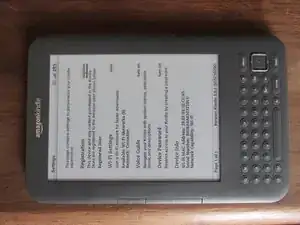Introduction
Click here for the updated version of this guide. This version is archived for historical purposes and should not be used.
Tools
-
-
To remove the back cover, gently pry open the edge of the case with a small flat edged tool, beginning from a top corner, working your way towards the bottom in both directions.
-
Remove the 6 silver screws.
-
Remove the 11 black screws.
-
Pop up the ribbon cable that connects the screen to the board.
-
Gently lift out the board. The screen remains with the case. The top right (looking at the photo) corner of the board can be difficult to lift out. Lifting by the black plastic tab (where you've taken out two silver screws) may help.
-
Replace the clearly broken screen with a good one. The screen is glued on the frame slightly. You may break it if you don"t lift it around its sides slowly. You may use something thin (such as your finger nail) for that.
-
To reassemble your device, follow these instructions in reverse order.
14 comments
Great guide! I'd love to try it out - where did you find a replacement screen?
Alan -
replacements are available on ebay. If you want to save a little money, (they aren't cheap) bid on a demo unit and remove the screen from that one and put it in your broken kindle. You may want to review some other teardown guides on some other sites, though. This walkthrough leaves out some details that are useful such as the fact that the screen is held in with adhesive, which makes the final removal tricky, just to name one.
There is some glue on the edges of the screen, pull gently from edge to edge and your old screen should come out nicely.
My wife's Kindle 3 was frozen, and nothing I had tried worked. I saw a Kindle 3 on E Bay with a cracked screen very cheap. I took a chance and ordered it, and used the guide (sort of in reverse) to remove the guts from the one with the broken screen to replace the guts of ours. That way I didn't have to worry about the glue holding the screen to the case and she got to keep her case that already had her name on it! It came on immediately and after a few more minutes to deregister, re-register, update the firmware and transfer our titles, it was ready to go. I'm keeping the old motherboard (especially the battery and wifi connector) and screws for replacements. Thanks for the great guide! W. A. R.