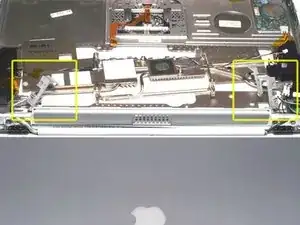Introduction
Change out the entire display assembly, including the hinges and casing. This installation is MUCH easier than replacing just the LCD panel.
Tools
Parts
-
-
Locate the battery release tab on the underside of the G4.
-
Slide the battery release tab to the left and lift the battery out of the computer.
-
-
-
Turn the keyboard locking screw located in the middle of the keyboard so that it is parallel to the space bar. A half turn from parallel to parallel will unlock it. Another half turn will lock it again.
-
Pull the keyboard release tabs toward you and lift up on the keyboard until it pops free.
-
-
-
Rest the keyboard face down on the trackpad area.
-
Disconnect the keyboard connector from the logic board.
-
-
-
Release the tabs on each side of the RAM chip at the same time. These tabs lock the chip in place and releasing them will cause the chip to "pop" up.
-
Pull the RAM chip out.
-
Repeat this process if a second RAM chip is installed.
-
-
-
Remove the seven T8 Torx screws from the lower case.
-
Using your thumbs, slide the lower case toward the front of the computer.
-
The lower case may stick in the front on a tab just above the center of the optical drive. Be careful as you work the case off, or you may break the thin strip of plastic just above the drive.
-
Lift the lower case off.
-
-
-
Firmly grasp the plastic tab attached to the Airport card and pull up and to the left.
-
Disconnect the antenna cable from the left side of the Airport card.
-
-
-
Disconnect the hard drive ribbon from the logic board using a spudger or the tip of your finger.
-
-
-
To free the hard drive, remove the two T8 Torx screws from the right wall of the battery housing.
-
-
-
Remove the two silver T8 Torx screws from the black plastic bar.
-
Lift the black plastic bar out.
-
-
-
Lift the drive up on the right side so that you can access and disconnect the modem cable and inverter cable.
-
-
-
Lift the DC-In board out of the computer by pulling up and away from you.
-
If there is a fan present, rotate the DC-In board slightly clockwise before easing it out at a slight angle in order to clear the fan clamp on top of it.
-
-
-
Before continuing, place a soft cloth on your work surface to rest the computer on. Turn the G4 over and place it on the cloth.
-
Disconnect the four indicated connectors from the logic board.
-
-
-
Disconnect the 5 indicated connectors from the logic board, removing tape as necessary.
-
Reassembly Tip: Reseating the logic board will be much easier if you use kapton tape to hold these five connectors out of the way until it is in place.
-
Caution: If taping the connectors back, be careful not to use tape with anything but very weak adhesive (i.e. kapton tape). Even electrical tape can pull the paint off the hinges when removed.
-
-
-
Remove the two T8 Torx screws that secure the PC Card cage.
-
Remove the 4 mm hex nut from the PC Card cage.
-
-
-
Position the display approximately at a 45 degree angle and rest the computer on a soft cloth with the back panel ports facing up.
-
Remove the two T8 Torx screws from each clutch cover.
-
-
-
Close the display and pull off both clutch covers. You can use a non-metal flathead screwdriver if the clutch covers do not come off easily.
-
-
-
Open the display to a 90 degree angle. Rest the trackpad face down on your work surface and allow the display to hang over the edge. If possible, adjust your chair or worksurface height so the display will rest on your legs and the trackpad will lie flat on the worksurface.
-
Remove the four T8 Torx screws which fasten the display to the trackpad. The screw closest to the display data cable has a tapered head.
-
-
-
Grasp the metal heat exchanger and pull up and away from you. You may need to move the inverter cable on the right side of the computer in order to rotate the heat exchanger.
-
-
-
Carefully thread the inverter cable on the right side through the slot in the upper case.
-
Carefully thread the display and backlight cables individually through the slot in the upper case. Be very careful with the display cable as it is easily damaged.
-
Remove the display assembly.
-
To reassemble your device, follow these instructions in reverse order.
2 comments
This walk through is almost useless: it makes something long and complicated out of something simple and easy. The only thing you have to take out is the logic board in order to access the back of the display attachments. The heat exchanger may stay in too. Just be careful with the screen wires.
Same here. This guide may be using imagery from the pre-A1025 model PowerBook G4 Titanium’s, which would explain this discrepancy.
Anthony -