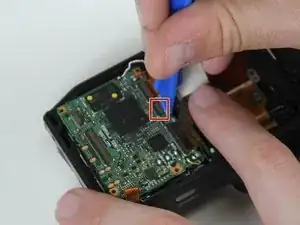Introduction
You will need a clean, well-lit area, an iFixit repair kit including the specialized screw driver, along with the Phillips #000 bit. We also recommend you have an organization tray in order to keep track of all the screws you will be taking out.
Tools
-
-
Using a plastic opening tool, gently lift the retaining flap on the display cable ZIF connector.
-
Pull the display cable from its socket on the motherboard.
-
-
-
Remove the top left screw, top right screw, bottom left screw, and bottom right screw from LCD frame.
-
-
-
Lift the retaining flaps on the three remaining ZIF connectors connected to the motherboard.
-
-
-
Remove the five 4.3mm Phillips #000 screws from the lens frame to access the lens.
-
Remove the lens frame.
-
-
-
Remove two 4.3mm Phillips #000 screws from black plastic piece surrounding the lens.
-
Remove the lens.
-
To reassemble your device, follow these instructions in reverse order.
One comment
Is her anything in the lens assembly that I could look for which may have dislodged showing up as a shadow on the bottom of the display screen
Deacon -