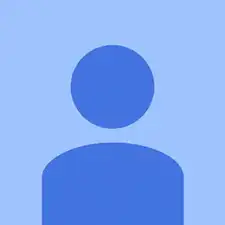Introduction
The Nest Cam also has a listening function. The mic cable is responsible for sound intake. If your Nest Cam's sound is either not transmitting or muffled or even indistinguishable, the mic cable may need to be replaced.
Tools
-
-
Holding the back panel firmly, use a spudger to pry off the small plastic panel holding the mic cable in place.
-
Use a heat gun to melt the glue keeping the mic cable in place and then remove it.
-
To reassemble your device, follow these instructions in reverse order.
3 comments
Thank you for this look inside the device. In the Nest settings there is a way to turn off the microphone, but anyone with access can turn it back on. I'm going to use this guide to unplug the microphone and permanently (but reversibly) disable it.
Yes, by accessing the settings either via the app, or the website. Device options will all you to control the mic recording, or notifications if you just don't want to know when it picks up audio. Each app has its own settings on my devices, I think, but don't quote me on that one.
Be He -
Good job.
Do you have any idea if the cam doesn't restart?
Thanks.
Summer
summer -