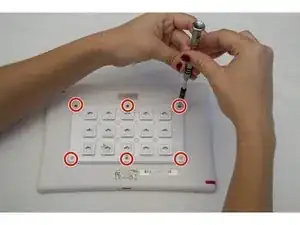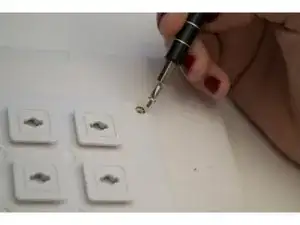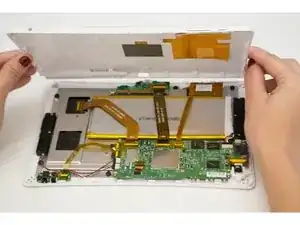Introduction
The Nabi DreamTab HD8 contains two small internal front-facing speakers which can be sensitive to acute physical damage or overuse. The speakers themselves contain small magnets, so when removing the screws, you'll encounter some magnetic repulsion. We suggest using a non-magnetized screwdriver for this replacement. It uses 800 watts. The tablet is MP3, AAC and WMA compatible. Speakers can at times be one of the leading problems with tablets which is why they are located on the top of the open device to locate easier.
Tools
-
-
Position the Nabi DreamTab onto a non-metallic surface so that the screen is facing towards the ceiling, and the DreamTab logo appears closest to you.
-
Remove the red silicone case from the Nabi DreamTab HD8.
-
-
-
Turn it upside down, ensuring the small black circular camera is in the upper left hand corner.
-
-
-
Grasp one of the protruding squares and gently lift off the back plate. Place it aside for later reassembly.
-
-
-
Remove the three 3.5mm screws using the J-0 screwdriver attaching the back panel to the device.
-
-
-
Rotate the top of the device towards you so that the audio jack appears on the right side of the device.
-
Wedge the plastic opening tool between where the front and back case panels meet near the audio jack.
-
Pry the device open using moderate force until you hear a clicking sound. This is the sound of the clips unlocking.
-
Move along the perimeter of the entire device using the same prying motion to gradually separate the front and back panels.
-
Once the edges are open return to the same starting position next to the audio jack.
-
-
-
Once you've completed separating the front and back panels, place the device back onto the table, display facing downward and camera at the top left.
-
Lift off the back panel and rotate the device 180 degrees while the screen is facing down.
-
-
-
Using the plastic opening tool, disconnect the connectors at this location to completely free the speakers.
-
To reassemble your device, follow these instructions in reverse order.