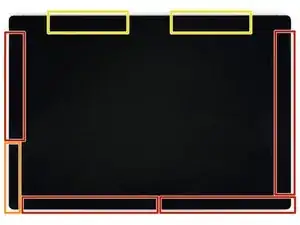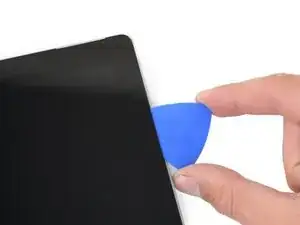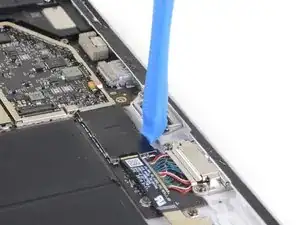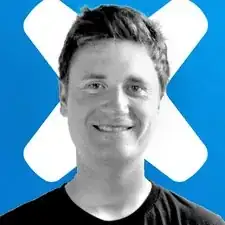Introduction
Follow this guide to replace the microSD card reader in a Microsoft Surface Pro 7.
There is a significant chance that you may break the unreinforced and fragile display panel during this procedure. Be sure to apply adequate heat and be extremely careful while slicing through the adhesive. Wear safety glasses in case the glass shatters.
Tools
-
-
If your display glass is cracked, keep further breakage contained and prevent bodily harm during your repair by taping the glass.
-
Lay overlapping strips of clear packing tape over the Surface’s display until the whole face is covered.
-
Do your best to follow the rest of the guide as described. However, once the glass is broken, it will likely continue to crack as you work, and you may need to use a metal prying tool to scoop the glass out.
-
-
-
Take note of the screen adhesive layout before continuing:
-
These areas only contain adhesive and are safe to cut.
-
The display board and flex cables sit here close to the edge. Cut carefully and do not insert the pick more than 1/8 inch (3 mm).
-
Fragile antenna cables lie under this part of the screen. Carefully follow the procedure in step 13 to avoid damaging them. The adhesive is also the thickest here.
-
-
-
Insert an opening pick into the speaker opening on the screen and slide the pick between the glass and speaker grille.
-
-
-
Rotate the pick toward the bottom of the Surface to slide it underneath the lower edge of the speaker cutout.
-
-
-
Slide the pick down the right edge of the Surface to slice through the adhesive under the screen.
-
Leave this opening pick in the right edge to prevent the adhesive from resealing.
-
-
-
Insert a new opening pick into the bottom right corner and slide it around the corner toward the bottom edge.
-
Slide the pick along the bottom edge of the Surface to cut through the screen adhesive.
-
Leave this pick in the bottom edge to prevent the adhesive from resealing.
-
-
-
Insert a new opening pick into the bottom left corner and slide it around the corner toward the left edge.
-
Slide the pick along the left edge of the Surface to cut through the screen adhesive.
-
Leave this pick in the left edge to prevent the adhesive from resealing.
-
-
-
Round the left corner with the opening pick and slide it along the top edge of the Surface. Stop when the pick is 2.75 inches (70 mm) away from the left edge.
-
-
-
Insert the point of a pick under the display where you just stopped cutting. Do not insert the pick deeper than the edge of the bezel.
-
Carefully roll the pick to the right, pressing the long edge of the pick into the screen adhesive underneath the bezel, cutting the adhesive as you go. Do not slide the pick along the edge of the Surface.
-
Repeat this motion of inserting the point of the pick where you just cut, and rolling to the right all along the top edge of the Surface, until the pick is 2.5 inches (64 mm) from the right edge of the Surface.
-
-
-
Once you cut the adhesive over the antennas (8.5 inches, or 22 cm, from the left edge), slide the pick the rest of the way along the top edge of the surface and round the top right corner to slice through any remaining adhesive.
-
-
-
Very slowly lift the screen assembly away from the Surface case. If you encounter any resistance, stop and check that all the adhesive is separated.
-
Use an opening pick to cut through any remaining adhesive.
-
-
-
Lift the top of the screen assembly away from the case while sliding the bottom of the screen closer to the motherboard display connectors.
-
Use one hand to hold the screen still.
-
-
-
Use the pointed tip of a spudger to carefully push on each side of the battery connector.
-
Alternating from one side to the other, gently “walk” the connector out of its socket.
-
-
-
Use a pair of tweezers to peel back the silver tape covering the left display cable connector.
-
Insert the flat end of a spudger underneath the tape and pry up on the connector to disconnect it from the motherboard.
-
-
-
Use a pair of tweezers to peel back the silver tape securing the right display cable to the motherboard.
-
Use the flat end of a spudger to lift the right display cable straight up and disconnect it from the motherboard.
-
-
-
Notice the small arrows surrounding the perimeter of the motherboard EMI shield. These mark the locations of each clip securing the shield to the motherboard.
-
-
-
Starting with the clips adjacent to the battery, use an opening tool to carefully pry the motherboard EMI shield straight up from underneath each arrow to disconnect the clips.
-
-
-
Continue using your opening tool to disconnect the clips around the entire perimeter of the motherboard EMI shield.
-
-
-
Use a screwdriver to remove the following seven screws securing the heatsink:
-
Four 3.4 mm T5 Torx screws
-
Three 2.7 mm T3 Torx screws
-
-
-
Gently lift the heatsink straight up and off of the device.
-
Place the two small holes on each end of the heatsink pipes onto the corresponding pegs in the case to ensure proper alignment.
-
-
-
Use an opening tool to pry up on the edge of the EMI shield covering the microSD card reader connector and remove it from the motherboard.
-
-
-
Use the flat end of a spudger to lift up and disconnect the microSD card reader ribbon cable.
-
To reassemble your device, follow the above steps in reverse order.
Take your e-waste to an R2 or e-Stewards certified recycler.
Repair didn’t go as planned? Try some basic troubleshooting, or ask our Answers community for help.