Introduction
Having battery issues that require replacement? Well you're in the right place. You're also in luck: the battery is the easiest internal component of the Kindle 7th generation to replace. Follow this guide and your Kindle should be working in no time.
Tools
Parts
-
-
At each corner, use the blue plastic opening tool to unhook and separate the front panel from the adhesive.
-
Run the tool along the seams to pry open the front panel.
-
-
-
Peel the front panel off to remove it from the Kindle.
-
To prevent damaging the front panel, peel the panel from the corners towards the middle of the Kindle.
-
-
-
Working evenly along the corners and edges, separate the internal contents from the back panel.
-
-
-
Use the plastic opening tool to pry the battery from the backside of the screen.
-
Set the battery aside.
-
To reassemble your device, follow these instructions in reverse order.
18 comments
Where can I purchase the battery?
Boon -
Fairly easy to do. Saves a lot of money compared to buying a whole new Kindle :) Thank you for this! A note: I've never seen batteries as...soft as these. Take care when using the removal tool. I could be easy to puncture the battery which could cause a big mess and possibly injury.
Joshua -
Where do I get a new battery from please?

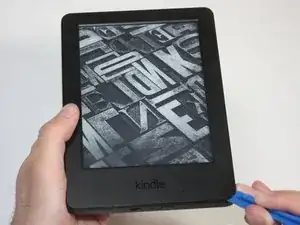










i had a battery that wouldn't even last a full day in the end. by accident i let the battery fall below 10% charge and when turned on it only showed the battery icon. I fully charged it and now i am having no problems with it. what i think happened is it reset the batteries memory and that was the problem. worth trying anyway before buying a new battery.
soupamanx -