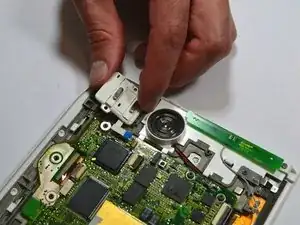Introduction
This guide covers the basic steps to replace the screen on the First Generation Amazon Kindle.
Tools
-
-
Use a plastic opening tool to lift the battery on the side closest to the edge of the device.
-
Unplug the battery from the device by pinching the white connector and pulling.
-
-
-
Start at one side of the device. Use a plastic opening tool to separate the casing of the device. Slowly work your way around the entire device.
-
-
-
Unscrew the two (2) Phillips #00 screws (3 mm) which fasten the metal casing shield.
-
Slowly remove the metal casing shield by lifting it and carefully peeling up the tape.
-
-
-
Lift the flap attaching the blue and white ribbon cable to the motherboard by lifting it vertically with a spudger.
-
Carefully lift the SD Card Reader vertically from the motherboard.
-
-
-
Lift the flap attaching the blue and white ribbon cable to the motherboard by lifting it vertically with the pointed-end of the spudger.
-
Carefully lift the ON/OFF Power and Wifi Switches vertically from the device motherboard.
-
-
-
Use a spudger to remove the Wifi antenna from the device by carefully prying it up off the casing.
-
-
-
Unscrew the two (2) Phillips #00 screws (3 mm) attaching the scroll bar.
-
Use a spudger to lift the flap vertically in the second image to release the scroll bar from the motherboard.
-
-
-
Lift the flap attaching the blue and white ribbon cable to the motherboard by lifting it vertically with the spudger.
-
Lift the flap with the pointed-end of the spudger to detach the ribbon cable indicated in the second image.
-
Use tweezers to pull the ribbon cable in the third image laterally to detach it.
-
-
-
Detach the cable by pulling laterally with tweezers or your fingertips. Do this by grasping the edges of the white connector and pulling laterally.
-
Grasp the end of the cable with tweezers or your fingertips and pull upwards to detach it from the motherboard.
-
-
-
Remove the two (2) Phillips #00 screws (3 mm) which attach the motherboard to the front casing.
-
Carefully lift the motherboard off.
-
The piece marked in the third image may be loose and fall out freely. If it does not fall off, use your fingers or a plastic opening tool to snap it off. Make sure to place it under the motherboard during reassembly, as found in the image.
-
-
-
Press down firmly on the two white tabs, behind the large 'NEXT PAGE' button with the spudger. This will unsnap the front casing from the rest of the device.
-
Slide out the large 'NEXT PAGE' button laterally away from the keyboard.
-
-
-
Slightly lift the top corner of the panel.
-
Slide the 'PREV PAGE' button out laterally towards the top corner.
-
-
-
The keyboard and the blue and white ribbon cable will slide out horizontally from behind the frame.
-
The rubber key pads will slide out from behind the frame.
-
-
-
Use a spudger to pry the two white tabs off the edge of the metal frame. This will separate the front cover from the metal frame.
-
Use a spudger to break the adhesive holding the front cover onto the screen by sliding it slowly around the edges just underneath the front cover.
-
To reassemble your device, follow these instructions in reverse order.