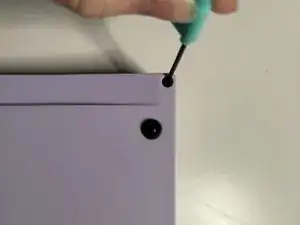Introduction
This a guide on cleaning and replacing keys on a KBD67 Lite R4 keyboard.
Tools
-
-
Place keyboard on top of a flat table.
-
Remove keycaps manually or with a key cap puller, as demonstrated.
-
-
-
These images showcase the correct utilization of a key switch puller.
-
Remove switches either manually or with a key switch puller.
-
-
-
Use switch puller to take out stabilizers.
-
Once the stabilizers are unscrewed from the back, they can be removed from the PCB.
-
-
-
Plug the keyboard into a device of your choice and test its functions using appropriate software.
-
Conclusion
To reassemble your device, follow these instructions in reverse order.