Introduction
If your mac is having trouble recognizing a replacement battery or other components, you may need to repair your main disk permissions. Follow this guide as a first step in troubleshooting.
-
-
You will want to first open Disk Utilities, which can be found in the Applications folder under Utilities
-
Or you can take the shortcut and use Spotlight!
-
-
-
Once opened, you should be presented with a window that looks like this.
-
You will want to select the name of your Mac OS X Startup disk in the left column.
-
After clicking on the name of your Hard drive, you will be presented with a few different options at the top.
-
The First Aid heading is what you will want to be under.
-
Click on the Verify Disk Permissions, starting the process.
-
-
-
This usually will take anywhere from 3 minutes to 15 minutes. The best thing to do is to wait.
-
As time progresses, you will see information pop up in the window highlighted.
-
This is good, it means that it is seeing the problems that may be keeping your computer from running well.
-
-
-
After verifying the disk permissions, go ahead and select repair disk permissions to start that process.
-
During that time, which again should take anywhere from 3-10 minutes, feel free to get up, walk around for a few minutes, or go pet a cat.
-
Congrats! You successfully repaired your disk permissions!
2 comments
verify disk does not come up after I enter fix and the procedure stops, I am running high sierra 10.13.6, Help please
gene kaz -
Did anyone help you? I'm running through the same issues?
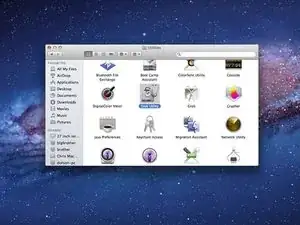
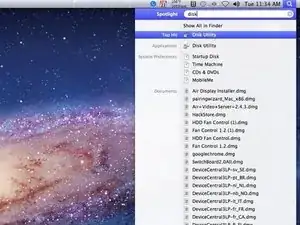

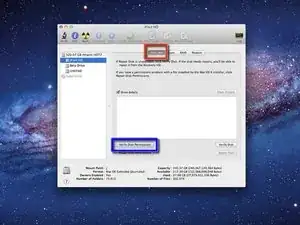


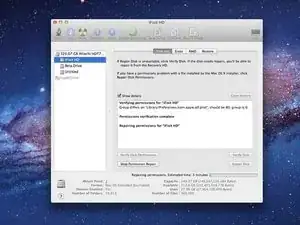


1.21 gigawatts! 1.21 gigawatts. Great Scott!
Doc Brown -