Introduction
I had to make a separate guide for this particular MacBook Pro as it has the new Apple T2 Chip and requires a different procedure then the other Mac Laptops.
-
-
Choose Apple menu > Shut Down.
-
After your Mac shuts down, press and hold its power button for 10 seconds.
-
Release the power button, then wait a few seconds.
-
Press the power button again to turn on your Mac.
-
-
-
Choose Apple menu > Shut Down.
-
After your Mac shuts down, press and hold the left Shift key, the left Option key, and the left Control key for 7 seconds. Then keep holding those keys while you press and hold the power button for another 7 seconds.
-
Release all three keys and the power button, then wait a few seconds.
-
Press the power button again to turn on your Mac.
-
-
-
Shut down your Mac.
-
Then turn it on and immediately press and hold these four keys together: Option, Command, P, and R.
-
You can release the keys after about 20 seconds, during which your Mac might appear to restart.
-
Still not working after these resets? Our friendly users over at the Answers Forum may be able to help you.
19 comments
Macbook Pro 2018, 15” (I presuming no difference in operation).
After your Mac shuts down, press and hold the right Shift key, the left Option key, and the left Control key for 7 seconds. Then keep holding those keys while you press and hold the power button for another 7 seconds.
The Macbook fires up as soon as the touchbar power button is pressed. Depressing all ⇧⌃⌥⎋ together, or depressing ⇧⌃⌥ and then adding ⎋ makes no difference. Depressing! ,-)
Icarus -
got the same in MBP 2018 Touchbar!!!
Bart -
Nope. Doesn’t work on a 2018 MacBook Pro with Touchbar. Pressing any key boots up the computer and holding Command-Option-P-R doesn’t have any effect as it did on previous models.



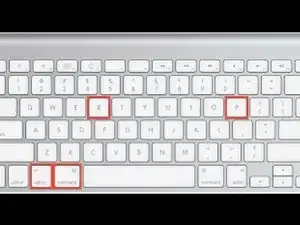

j’ai un macbook pro touch bar 15” 2018 qui se relance quasiment dès qu’il s’est éteint. Ventilos toujours à fond. Du coup impossible d’effectuer ces manip pour réinitialiser la SMC…
Gambini -
Bonjour, comme vu sur cette documentation officielle https://support.apple.com/fr-fr/HT201295 effectuer l’étape 2 de ce tutoriel devrait résoudre votre problème compris si l’ordinateur s’allume pendant la manipulation
Cajuteq -