Introduction
Tools
-
-
Tape the top part of the printer and scanner together
-
*note : I started with the paper trays already removed
-
-
-
Remove the 4 screw holding the front display panel.
-
Lift the display panel
-
Remove the blue connector and the ribbon cable gently
-
-
-
Remove the support arm
-
Press the tab to release the clips, then when it's out gently pull towards you to release the back
-
-
-
Remove the cover on the right side exposing the ribbon cable gently use the twizzers in the tabs to release it
-
Unplug the ribbon cable and slid it out
-
*note for reassembly: the ribbon cable placement holders can be removed to make it easier to re-thread the ribbon cable by gently pushing down the tabs with the spudger
-
-
-
Remove the Panel on the left side exposing the wiring connectors for the top of the printer
-
After dissconecting the connectors remove the whole top of the printer and place it safely out of the way
-
-
-
Slide the clear print head guide wire off the tab on the right side
-
*note: Put on gloves if you haven't already. It can get messy.
-
-
-
Using a spudger, press down on the plastic housing of the park carriage that the print head rests on.
-
Slide the print head to the left freeing it to move
-
-
-
Slide the print head left until it is at the end of the rail. You can feel it release (lift upwards when it aligns with the cut out notch)
-
Push the print head unit towards the back of the device and lift the unit from the back rail
-
Using the spudger, press the spring section of the white pulley
-
Release the conveyor from the pulley while the spring is still compressed
-
Remove the conveyor from the gear on the other side of the device
-
-
-
How to clean with paper towel
-
Tear a single sheet of paper towel in half. Fold the sheet in half several times until it is about 1/2 inch wide.
-
Put a few drops of distilled water on top of the paper towel and lay it in the trough under the print head,. Move the print head over the towel and let it sit for at least 15 minutes. This will soften the ink on the print head.
-
Move print head assembly back to its resting position. You will probably notice that the paper towel now has one big black blob of ink on it. (There is so much excess ink on the print head that all the colors are mixing to make black.)
-
If you cannot clearly see individual colors, then dampen another spot on the paper towel and move the print head back over the newly dampened spot on the paper towel. Continue repeating this until you see all the individual colors.
-
*note: when reassembling be certain to move the print head back to its resting position (the extreme right side above the park carriage)
-
To reassemble your device, follow these instructions in reverse order.
24 comments
Thanks for the guide. But I don't think you need to tear apart the printer to do that, just start a print cycle and when the printhead moves, plug the printer off. then you can freely move the printhead and put the paper towel under it.
Thank you! Thank you! I was getting no magenta ink at all - I tried this, took me 2 minutes and viola! It works perfectly now! Thank you!!!!!
Yes! Best comment ever! Saved me so much work. Let it sit 15 mins, instant success did 1 Cleaning and perfect printing.
Hello Filipe,
I have a problem with my printer and I came across this page. I have a Brother MFC-240C printer.
How do I reach the printerhead to clean it? Do I need to take off the top cover to reach it?
Thank you for your help.
Thanks Filipe for the extra advice :) I had already tried the paper towel method on my printer it did not work for me my print head was damaged and I had to replace it. I could not find any strip downs of my Printer at the time of posting this tutorial so I thought it was more useful for others in the future going this route
Great post, @crystal_b, and best comment ever, @Filipe. With this, I won't have to buy a new printer! It prints like new again.
This all day long!
My 8 year old MFC was totally 100% dead for black printing.
I stuck a wad of damp paper in the trough under the printhead, and slid the printhead over the wad and left it for a bit. I then slid the printhead over the wad a few times, with a couple of replacement wads on the way, and left it to dry for a few hours.
Black didn't work straight away, but after 3 head cleans it was appearing. After 12 head cleans it was back to full health.
Not cheap, ink-wise, but better than chucking the whole thing out and starting again.
(One tip: do not try using a damp tampon cut to size as your wad. I initially did, and ended up with a print head section covered in gunky gel. Duh.)
Thank you Filipe Silva! You have saved two hours of futility in my life. This worked well to allow for printing again.
your idea is admirable I also do one of this particle with my printer head I made a vacume box on which printer head can be fix over with rubber bands to make airtight as when the air is sucked out from the box the the ink itself open the nozzles and after cleaning it with paper towel replace in its original position then the collected ink in the box should be clean for next use .... The box is 15x5x3.5 cm with side tube to suck air.


















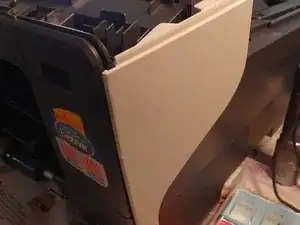
















Thanks To Filipe Silva Comment below, if you only need to clean the print head you do not need to pull the hole printer apart. I needed to replace my printhead and there were no manuals on how to strip the printer down at the time.
Filipe Silva - 02/01/2017
Thanks for the guide. But I don't think you need to tear apart the printer to do that, just start a print cycle and when the printhead moves, plug the printer off. then you can freely move the print head and put the paper towel under it.
crystalbic -