Introduction
First Aid is a great tool for helping fix various issues relating to replacing parts on a Mac.
-
-
Click on the First Aid button at the top of the window.
-
A dialogue box will appear asking if you would like to run First Aid.
-
Click "Run".
-
A second dialogue box will pop up prompting for acknowledgement that verifying your startup disk will cause it to be non-responsive.
-
Click “Continue”.
-
-
-
This procedure will take a few minutes to complete. The machine may freeze up, or lock up during this procedure.
-
Once completed, click done.
-
Repeat this on all items in the Disk Utility list for your internal drive. Move upward through the list. Order of operations is all volumes first, then the container and finally the disk itself.
-
-
-
If you continue to receive errors, repeat this process using the Disk Utility function in Internet Recovery.
-
Close Disk Utility, and the internal drive should be ready to go.
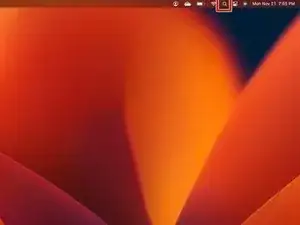
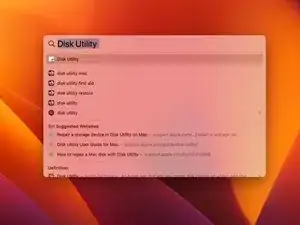

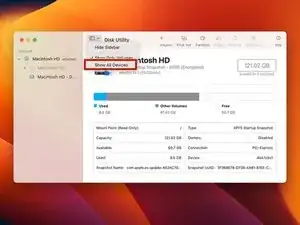
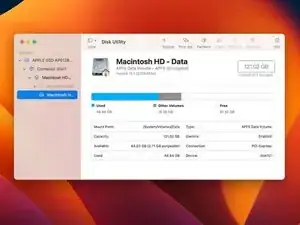
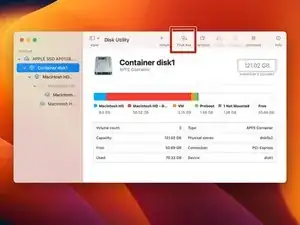
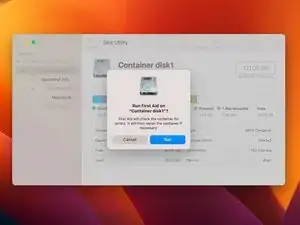
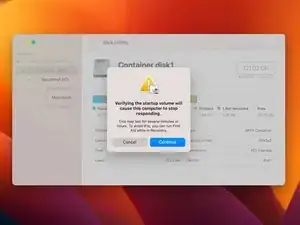
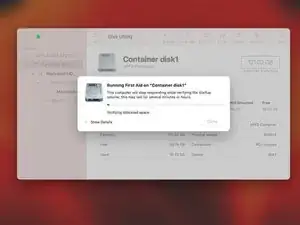
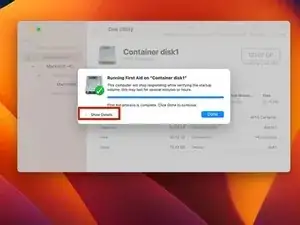
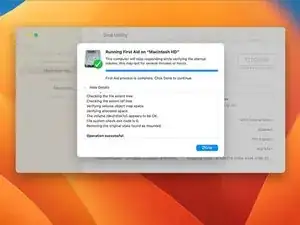
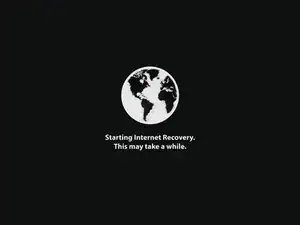

I am using MacOS 12.1 The disk utility menu options don’t match the illustrations in this guide. Mine displays (1) Apple SSD, (1.1) Container Disk 1, (1.1.1) Macintosh HD, (1.1.1.1) Macintosh HD - Data. No matter which one I select, it does not display the SSD storage with the legends in the illustration. I am assuming this must be from a prior MacOS.
pahd70 -