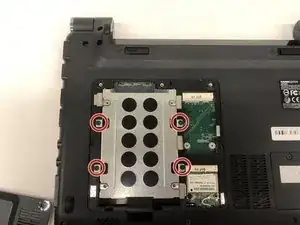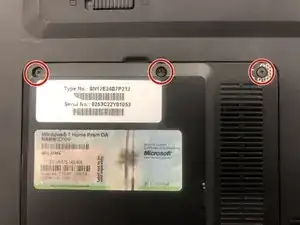Introduction
Is your device loading files slowly or the files are corrupted? Use this guide to remove and replace the hard drive in your laptop.
Tools
-
-
Unlatch the lock on the top right of your laptop first.
-
You will need to pull on the lock on the left side and remove the battery at the same time
-
The left lock is a spring lock and needs constant pressure applied in order to stay open.
-
-
-
Next, lift up the hard drive and pull towards you. Lift up the end of the hard drive that is not plugged into the computer.
-
Conclusion
To reassemble your device, follow these instructions in reverse order.