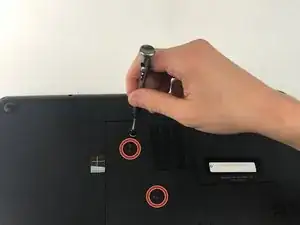Introduction
Tools
-
-
Using a PH Screwdriver, remove the three 7.25mm screws located on the bottom panel.
-
After removing all screws, remove the panel by sliding down.
-
-
-
Using a plastic spudger, pry beneath the keyboard near the "delete" key, and pop the keyboard up from the laptop.
-
From the open gap, continue to pry around the perimeter of the keyboard, separating it from the laptop.
-
Conclusion
To reassemble your device, follow these instructions in reverse order.