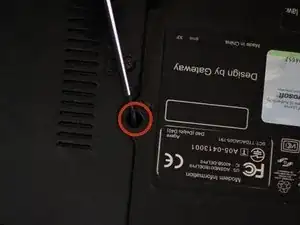Introduction
This repair is needed in situations where your keyboard stops working. If you have checked that all the keys are properly seated and that there is nothing blocking key movement, replacing the keyboard should correct the issue.
Tools
-
-
Slide the locking switch towards the open lock picture.
-
Hold the release switch in the unlocked position while simultaneously pushing the battery away from the laptop.
-
Once the laptop is disengaged, completely remove the battery from the laptop.
-
-
-
Gently pry up on the corners of the keyboard with the plastic opening tool to free the keyboard.
-
Conclusion
To reassemble your device, follow these instructions in reverse order.
One comment
Great guide guys!