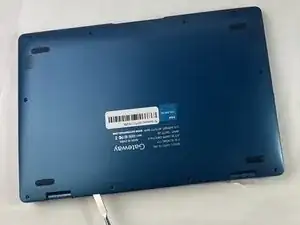Introduction
If your Gateway GWTC116-2BL laptop is experiencing issues with its daughterboard, replacing it might be necessary. The daughterboard is an essential component that connects the motherboard to other peripherals, such as the keyboard, touchpad, and USB ports. Faulty daughterboards can cause several problems, including malfunctioning laptop peripherals. Replacing a Gateway GWTC116-2BL daughterboard is a simple process that involves a few steps. In this guide, we'll outline the steps you need to take to replace the daughterboard and get your laptop functioning normally again.
Tools
-
-
Using your fingers, flick open the battery connector bracket.
-
Remove the connector from bracket.
-
-
-
Flick open the bracket that connects the motherboard and daughterboard.
-
Remove the connector strip.
-
To reassemble your device, follow these instructions in reverse order.