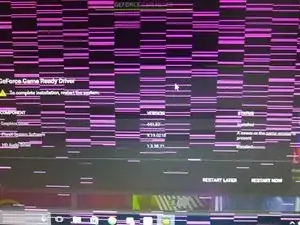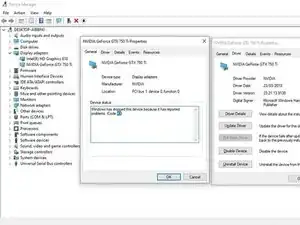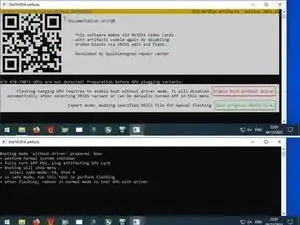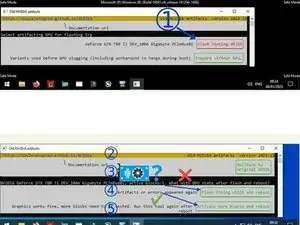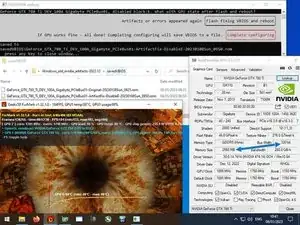Introduction
NVIDIA GTX4xx,5xx,6xx and 7xx series have a typical internal fault that leads to visual artifacting and/or code 43 error in Device Manger.
In some cases, this internal fault can be fixed by programmatically disabling the faulted chip part by modified VideoBIOS. The reliability of this method varies: if the error cause was a single unstable point it will work fine, however if a second chip part fails after the first - the problem can reappear.
This guide is applicable only for GPUs with following symptoms:
- visual artifacts looking like horizontal lines on the screen (any color, including the cases hat leads to BSOD or hang during Windows boot)
- the NVIDIA driver is installed, but the device manager shows exclamation mark and Code 43. Note that since 2023 the latest driver doesn't support those cards. The Nvidia 391 driver branch is compatible with all GPUs this guide is targeted
WARNING: the steps include applying a special modified VideoBIOS to the GPU. Most of the time this can be easily rolled back, but some cards are getting a black screen after first reboot that can be hard to flash back (not a big problem for already non-working GPUs though)
Tools
-
-
Disconnect power plugs from the PC, unplug the problematic GPU. Connect plugs back and boot with display attached to motherboard's video output - this is needed to enable special boot mode windows option for easily entering "Safe Mode" to prevent boot problems on Step 3
-
Get .ZIP with the "OLD Nvidia Artifacts" utility, unpack it
-
Run the utility, press "Enable boot without driver" button
-
Note the displayed instruction on entering safe mode during boot - it will be useful during next steps if the PC will hang due to problematic GPU
-
Shutdown your system normally, disconnect power plugs, and reattach the problematic GPU
-
-
-
1. Perform a first VBIOS flash: select the problematic GPU and press "Flash testing VBIOS" near it.
-
After flashing is done, press "Reboot"
-
2. Run the software again. If the graphics driver starts up fine, press the "Activate more blocks and reboot" button at the bottom. Otherwise, press the "Flash fixing VBIOS and reboot" button. The software will try another VBIOS variant
-
3. 4. 5. Rerun the tool after rebooting up to 3 times to let the utility select the best VBIOS
-
-
-
After a successful modification, a pair of memory chips are disabled. Fixed GPU works fine in any computer
-
If the utility fails to fix the GPU, use the "Rollback to original VBIOS" button
-
A bit more (but less organized) deatils and troubleshooting section can be found in the utility user manual
2 comments
Is there any possibility of you adding support for GT 710?
It did fixed but it came back again