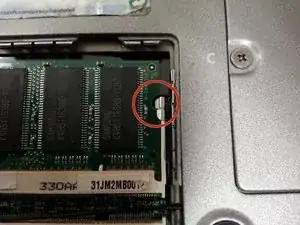Introduction
This guide will show how to add RAM or replace existing RAM on the Latitude D600
Tools
-
-
Find the panel underneath the microsoft product key sticker, the panel is labeled with an M
-
Unscrew the single screw above the M
-
-
-
Pull off the panel to reveal the RAM
-
RAM is held in by two tabs, pull each tab to the side and the RAM will pop up
-
-
-
To add or replace RAM, place the memory into the slot at an angle
-
Make sure you line it up correctly
-
If it is in correctly it should stay up at an angle by itself
-
Then push down in the middle until it clicks into place
-
-
-
The RAM should be secured by the tabs where the two semi circles are on the RAM
-
If it is not secure, just gently pull it out and try again, use the images to help you out
-
To reassemble your device, follow these instructions in reverse order.
One comment
Almost perfect: easy; clear;
Herman -