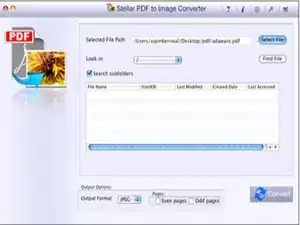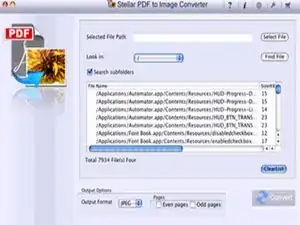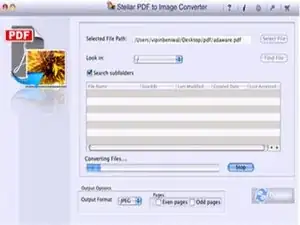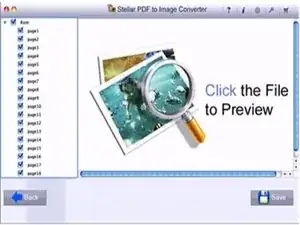Introduction
While thinking of converting pdf file to image format on a Mac system, you lacks the support of an efficient software tool for such requirements. We have underwent this situation several times where we utmost require the help of a converter utility which can easily convert the pages of a large PDF file into popular image formats such as JPEG and BMP. Obviously, with proper resources in hand one can easily end up preparing the most professional and attractive PPT for any core group meeting. Today with the help of such utility, I'll share the steps on how to convert a PDF to image format.
Tools
-
-
Download Stellar Phoenix PDF to Image Converter Mac, install & launch the app. http://www.stellarinfo.com/mac-software/...
-
-
-
Click the option 'Select File' to load a desired PDF file for conversion. Alternatively, if you have forgotten the exact path of the PDF file saved on Mac, then the tool provides an option 'Find Files', which in turn will look for the PDF files in particular volume.
-
-
-
Once all the PDF files are uploaded on the software menu, choose the desired output images format. The PDF selected can be converted into JPEG, BMP, PNG and TIFF formats. These are wholly accepted images file formats and can be used in any project, presentation etc. All set! Proceed by clicking the 'CONVERT' button.
-
-
-
The conversion process may takes some time, typically in minutes depending on the PDF size, no. of pages to be converted etc. After the process finishes, PDF pages converted into image files are arranged on the left pane of the software interface. Use check box to select, de-select images to save on the hard drive.
-
To reassemble your device, follow these instructions in reverse order.