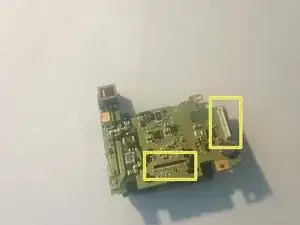Introduction
Use this guide to remove and replace the PCB flashboard from your Canon EOS Rebel T6i camera. The PCB flashboard should be replaced following damage or exposure to the capacitor and/or the circuit itself. This is a step-by-step guide and each step should be followed in chronological order to ensure desired results.
You will need an iFixit opening tool, a spudger, a JIS #000 screwdriver, needle-nosed tweezers, a grounding strap, and a digital multimeter to complete the removal process.
Take caution when unassembling your Canon EOS Rebel T6i device. There is potential for device damage during the unassembling process.
**CAUTION(Electric Shock): Be careful not to touch the terminals of the capacitor (black cylinder). This can cause the capacitor to discharge.
Tools
-
-
Remove two 6.8 mm JIS #000 screws on the right side.
-
Remove six 5.3 mm JIS #000 screws on the bottom.
-
Remove two 5.3 mm JIS #000 screws on either side of the viewfinder.
-
-
-
Remove one 5.9 mm JIS #000 screw on the top right.
-
Remove one 3.4 mm JIS #000 screw on the top left.
-
-
-
Using a metal spudger, pry the rubber grip off of the casing on the left side of the camera.
-
Remove five silver 5.8 mm JIS #000 screws from underneath the grip.
-
-
-
Carefully use the plastic opening tool to pry the casing apart along the seam.
-
Follow the seam with the plastic tool until the back is ready to remove.
-
-
-
To disconnect the white wire, pinch the wire casing and pull it directly out from the camera.
-
To disconnect the ribbon connector, softly pull the back away from the motherboard. It should come undone with little force.
-
Once removed, set the back in a safe place.
-
-
-
Disconnect the small plastic connectors on the top left corner of the motherboard by gripping the small plastic portion of the wire and gently pulling out of the connector.
-
Disconnect the three ribbon connectors along the top.
-
-
-
Remove the four screws from the front of the camera. There are two screws above the lens mount and two screws inside the lens mount.
-
Remove the four screws from the bottom of the camera.
-
-
-
Remove the yellow and red connections on the front near the black cylinder (capacitor).
-
The yellow connector will just pop out if pried from the bottom using a plastic opening tool.
-
The red connector will pull out of the casing with either a plastic opening tool or a thin set of tweezers.
-
-
-
Disconnect the ribbon connector on the upper right side of the motherboard.
-
Pull back the foam on the connector on the far right side of the motherboard.
-
Flip up the tab on the connector and remove the cable.
-
-
-
Remove the two screws on the right side of the motherboard as well as the screw in the center.
-
-
-
Remove the two screws connecting the metal port bracket to the motherboard.
-
Slide the metal bracket out of the camera.
-
-
-
Place a voltmeter in parallel with the capacitor. If a charge is detected, make sure the battery is removed from the device.
-
-
-
Remove three screws from the motherboard.
-
Disconnect six ribbon connectors from the motherboard.
-
Remove the four wire connectors on the front of the motherboard.
-
Remove the two wire connectors on the back of the motherboard.
-
-
-
Verify that the power cable has also been removed.
-
Remove the PCB flash board from the camera.
-
To reassemble your device, follow these instructions in reverse order.
One comment
When reassembling does the leather material go back into place without adding more adhesive?