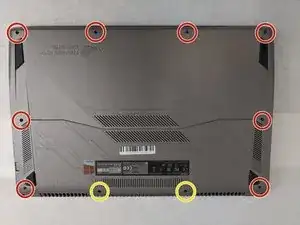Introduction
This guide will walk you through the process of replacing your Asus ROG Strix GL702VS trackpad (touchpad) in the event of damage or malfunction. This process is necessary when the trackpad is unable to be used and is unresponsive and updating the drivers fails to solve cursor tracking issues.
Tools
-
-
Remove the ten JIS #0 screws around the edge of the laptop.
-
The two bottom screws are slightly shorter
-
-
-
Disconnect the ribbon cables from the connectors at the bottom of the motherboard by lifting up the tabs with a nylon spudger tool.
-
Slide the ribbon cables out of the connectors on the motherboard.
-
-
-
Remove the covering foil holding the trackpad into place.
-
Completely peel the foil back to ensure it does not interfere with the following processes.
-
To reassemble your device, follow these instructions in reverse order.