Introduction
A quick guide to replacing the motherboard.
Tools
-
-
Disconnect the wires at the top of the battery by lifting on the tabs protruding out of the plastic frame.
-
-
-
Next you will be removing the cpu fan. Begin by removing the nine screws holding it in place.
-
-
-
Then unplug the cable connecting into the motherboard.
-
Right next to the wire that was just unplugged, pull up and release the final clip attaching the fan to the motherboard.
-
Finally lift up and place aside.
-
-
-
Underneath the battery are 3 cables plugging into the motherboard, 1 wide one and two small ones. Lift the white tabs above them up, and then slide them out.
-
-
-
Now slide the motherboard back toward where the disk drive was, lift up and turn over. You will see a cable connected to the bottom of the board. Pull back on the dark plastic frame and then remove the cable.
-
Set the old motherboard aside and follow the steps in reverse to install the new one.
-
To reassemble your device, follow these instructions in reverse order.
One comment
Hello. I'll like to know if it's possible to replace the charging port of this laptop. Can I do that, or do I have to replace the whole motherboard
Pulon -











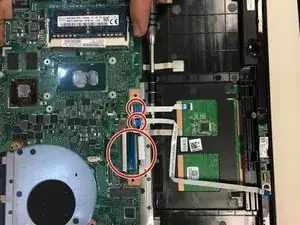





I can’t get the cover off after removing all 10 screws.
Dan A. -
Ya it seems like there is something attached in the middle but there are no screws in that area.
Robert Mees -
Hi. There is a pressure pin in the middle attached to the battery. Just pull gently but firmly up from both sides of the cover and it will snap lose before you bend the cover. A little scary but it works.
Carlos Villasmil -