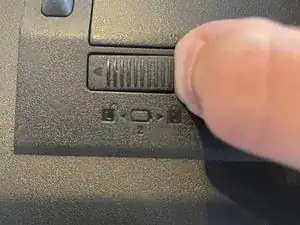Introduction
This guide will showcase how to replace the hard drive/SSD in an Acer P2530U or P2540U.
Tools
Parts
-
-
On the underside of the device, slide the battery lock on the right-hand side towards the right.
-
Slide the lock on the left-hand side to the left and hold it there.
-
-
-
Keeping the left and right locks disengaged, pull the battery outwards in the direction of the screen hinge.
-
-
-
Using a Phillips #00 screwdriver (or comparatively small screwdriver), remove both screws from the drive/ram bay cover.
-
-
-
Using the same screwdriver from before, unscrew each of the 4 screws holding the drive cage in place.
-
Take care not to drop the screws inside the machine, as this could damage components.
-
-
-
Using the same screwdriver from earlier, unscrew the 4 screws holding the drive in the cage
-
Slide the drive out of the cage
-
To reassemble your device, follow these instructions in reverse order. Take care to insert the drive into the drive cage in the correct orientation, so the pins on the drive line up with the connector on the device.