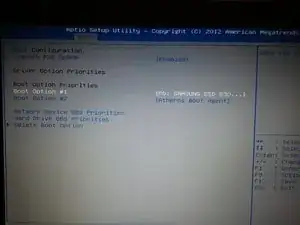Introduction
Tools
Parts
-
-
First of all, remove the nine screws which hold the back plate.
-
ATTENTION: Be sure that you ground yourself, before proceeding. You can simply do that by touching a metal part of your heating for example. This ensures that you're completely electrically neutral. If you don't do this step, there is a risk of bricking your device.
-
-
-
Remove the back plate carefully. I suggest to use a credit card or something similar as it is shown on the photo. This method avoids that you accidently crack the back plate. Take your time to do this, don't hurry.
-
As you go further, you will hear "clicks" occasionally. Don't worry, they just indicate that the back plate is loosening from the rest of your device.
-
-
-
Once you're done, remove the back cover carefully.
-
Your device should look the one on the photo now.
-
-
-
Here we go, this is our HDD. Loose the three screws which keep it fixed.
-
Afterwards you have to slide it to the left side (check the photo) in order to disconnect it.
-
You should then be able to put it out.
-
-
-
If your SSD is shipped without the metal tray, just use the tray from your old HDD.
-
Afterwards install the SSD the same way (only reversed of course) you just dismounted the HDD.
-
If you're done, it should look similar to the photo.
-
-
-
Attach the back cover again and tighten the screws. I'd suggest to tighten them diagonally which means start with the one on the top left and on the bottom right, then the one on the top right and bottom left and so on.
-
If everything went fine, your BIOS/EFI should recognize your new SSD now. Congratulations, you fixed it! :)
-
To reassemble your device, follow these instructions in reverse order.
4 comments
Hello, one question, is it not necessary to stick the black sticker with the foam stripes from the HDD to the SSD?
Tim -
The procedure for Asus F200CA is similar, but there are screws hidden behind the two back feet.
For Tim and others: The foam stripes are probably only to cushion the HDD a bit. As an SSD is not sensitive to shocks the foam can be omitted.
Et pour le système d'exploitation Windows8, si le DD est récupéré sur un autre portable, y a t'il une manip particulière? faut-il racheter Windows?
Dan
danytech -