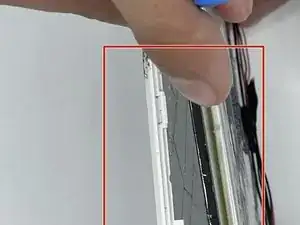Introduction
In this guide, we'll walk you through the screen replacement process and provide any warnings or precautions you should keep in mind. Remember to handle your device with care and follow the specific instructions for your device to avoid damaging other components.
Tools
-
-
Turn off the device using the power button.
-
Using fingernails/a pry tool, separate the back panel of the device. This may decent force as they are connected by push tabs.
-
-
-
Use your fingers to unclip the ribbon connecter and then pull the ribbon out of the connector.
-
This ribbon connects the power button and stops the device from turning on; allowing further procedure.
-
-
-
Locate the four (0.4 mm) screws positioned near the cameras at the top of the device, and use a screwdriver to unscrew them. (Circles).
-
-
-
To disconnect the ribbon connectors, first, you need to flip up the tabs located above the ribbon gently. This will release the ribbon from the connector. Then, you can use tweezers to gently pull the ribbon out of the connector. Remember to be careful and avoid pulling too hard to prevent damage to the ribbon or connector.
-
-
-
Remove the glass screen by unfastening all of the clasps located around the outer edge of the screen.
-
To reassemble your device, follow these instructions in reverse order.