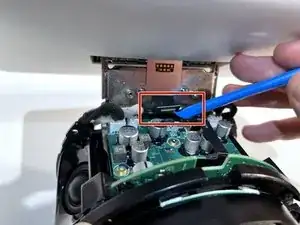Introduction
This guide will walk you through the replacement process for the microphone component found within your Amazon Echo Show 10 3rd Gen device. The microphone is responsible for taking in voice commands for the device to respond to as well as receiving audio during calls. In the event that the microphone board within the device is malfunctioning or damaged, the device (and its Alexa Assistant) may not be responding to voice commands or may not be able to hear them very well; replacement of this component may be necessary if this is the case.
Ensure that the microphone is properly turned on with both the physical microphone button and in the settings before committing to disassembly. Please make sure to check the other solutions listed in the Amazon Echo Show 10 3rd Gen troubleshooting page before replacement.
This replacement guide requires the user to pry and remove multiple adhesive components. The extended duration of this guide is due to the significant number of small parts that need to be disassembled, rather than the complexity of the disassembly itself
Tools
-
-
With the Echo device standing upright, firmly grip the base and use the blue opening tool to gently pry the lid from the mesh speaker base.
-
Remove the lid and set aside.
-
-
-
Use a TR8 Torx Security screwdriver to remove the six 9 mm screws from the perimeter of the plastic bezel on the top edge of the device.
-
-
-
Release the adhesive seal connecting the bezel to the main base by inserting a Jimmy underneath the edge, and gently sliding from one side to another.
-
Lift up the outermost edge of the plastic bezel (furthest from the display) to remove it and set it aside.
-
-
-
Use a Torx T6 screwdriver to remove the five 10 mm screws from the perimeter of the top surface of the base.
-
-
-
With one hand securely holding the neck of the display and the other holding the device base, gently lift the device out of the mesh shell.
-
Place the shell aside.
-
-
-
Tilt the device so that the underside of the display and its neck are facing you.
-
Use a T6 Torx screwdriver to remove the two 5mm screws from the underside of the display neck.
-
-
-
Use an opening tool to flip up the small locking flap on the ribbon cable connector located in the center of the exposed underside of the display neck.
-
Gently pull the cable out.
-
-
-
Tilt the device so it is in the upright position.
-
Use a TR10 Torx Security screwdriver to remove the four 11 mm screws from the top of the display neck.
-
-
-
Insert a Jimmy along the seam of the screen and the shell and slide it along the length to separate the two sides.
-
-
-
Hold the display away from the board at an angle to ensure a clear view while keeping the ribbon cable slack.
-
Place the tip of your opening tool under the edge of the display connector, and pry the connector straight up from its socket.
-
Set aside the display.
-
-
-
Place the tip of your opening tool under the edge of the orange connector, and pry it straight up from its socket.
-
-
-
Use the T5 Torx screwdriver to remove the two 4 mm screws from the bracket covering the microphone board and the one 4 mm screw holding down the board itself.
-
-
-
Use a spudger to pry under the microphone board. and gently wear away at the connecting glue.
-
After the adhesive seal has been broken, gently lift and remove the microphone board.
-
To reassemble your device, follow these instructions in reverse order.