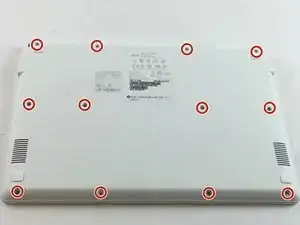Introduction
Use this guide to replace the battery in your Acer Chromebook CB3-111-C670.
If your Acer Chromebook CB3-111-C670 is experiencing power issues, taking longer to charge, or overheating, it may be time to replace its battery.
- Start by inspecting your charging cord. Wear and tear on your charging cord could mimic battery issues.
- Inspect the screen of your device for damage. A broken screen could prevent the display from turning on.
- Plug your charging cord into the device (and outlet). If the charging light does not come on, this may indicate a faulty battery.
This guide will walk you through each step to successfully replace the battery on your Acer Chromebook CB3-C670. Prior to starting this repair, make sure to back up any files, power off the device, and unplug from the power source.
Be sure to check the troubleshooting page prior to starting any repair.
Tools
Parts
-
-
Insert a prying tool in between the top and bottom pieces of the laptop case to pry them apart but *do not remove the lower case*.
-
Carefully open the case to the left to avoid ripping the interior ribbon cable.
-
To reassemble your device, follow these instructions in reverse order.
One comment
Off topic and everything but how can i fix the audio jack? My audio jack is so worn it wont play sound